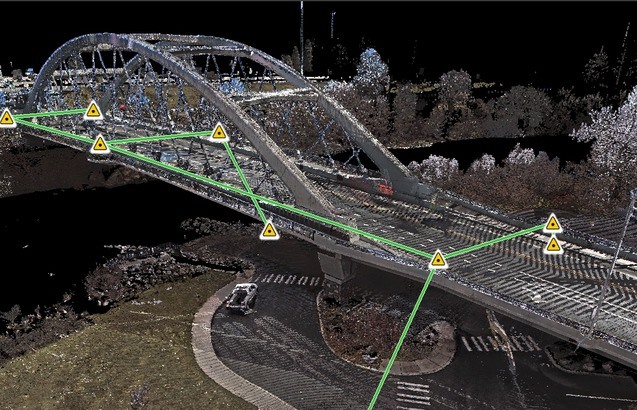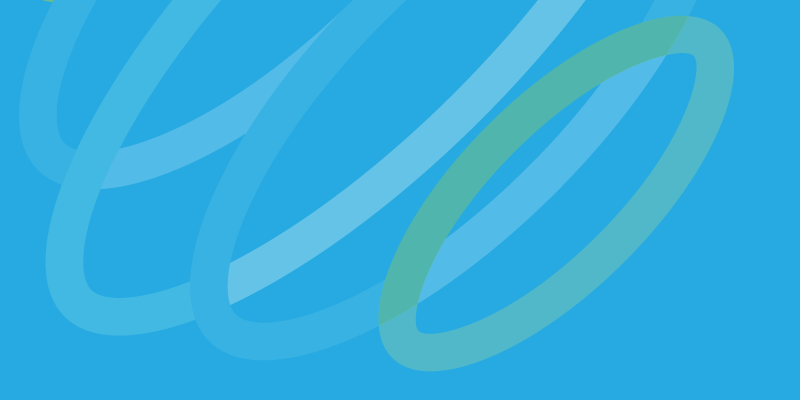This is part two of Sam’s review of the BLK360, which covers the software. For part one, which covers hardware and data quality, click here.
The BLK360 data is treated differently by each control app. All of them seemed to perform some level of subsampling or filtering that reduced the point density, or otherwise affected the collected data. As a result, most of the remainder of this review will be dedicated to these various apps, since the app you use can dramatically change your perspective on the BLK360.
WiFi caveats
For the purposes of testing, I loaded all of the apps onto an Apple iPad Pro, (512GB, WiFi). I did not have any issues related to processing power or the iPad.
The WiFi transfer scheme did cause a problem. Once scanning begins with, say, Leica’s BLK360 app, the data is transferred to the iPad via WiFi. While this is handy, the WiFi is also the bottleneck in the scanning workflow, because the scanner will finish when the data transfer is only at 33%. You can move the scanner to a new position while you wait, but you can’t start scanning again until the transfer is complete. This can require an extra 7-8 minutes if you are scanning at high density.
I would sometimes lose connectivity with the BLK360 as well. If this locked up the app I was using at the time, I would perform a soft reboot of the iPad (hold power and home buttons for 5-10 seconds) and be forced to sign in again to each app. This required internet connectivity. As I didn’t have the cellular package on my iPad, I would turn my phone into a hotspot, sign in to each app, turn off the hotspot and re-acquire the BLK360’s Wi-Fi signal. If you have no hotspot, and no data package, you’re out of luck.
With that out of the way, let’s dig into the user GUIs.
Leica’s app
I started off using the Leica BLK360 App. This was the only app that offered control of all of the various options available to BLK360 users, for instance control of the HDR camera or the IR camera, and various scan density settings. There are subscription options that allow users to perform additional tasks in the field such as creating a floorplan.
The BLK360 app also offers a sort of workaround for the WiFi slowdown problem. If you do not start a new project but simply connect to the BLK360 through the app, you can start a scan without pulling the data to the iPad at all. This allows all of the control without any of the transfer delay.
I found the interface of the BLK360 App to be a bit difficult to master. I was constantly forgetting how to get back to the start scan command button. However, some of the confusion may be a result of switching back and forth between different control apps during my time with the unit.
The one downside to using the BLK360 App as opposed to ReCap 360 or Matterport Capture is that it does not provide real-time registration of your scans. I did not find any degradation of the scan data coming through this app (as compared with a direct hardware to Cyclone workflow).
Autodesk’s app
Next, I tried the Autodesk ReCap 360 App, which requires a subscription in order to use. This app provides scan controls, but it does not allow you to view IR images, or produce any of the other deliverables I mentioned being available through the BLK360 subscription.
Unlike Leica’s app, it does allow for registration of scan data in the field. You can also perform registration after data collection is complete, or connect to the BLK360 through the app, download any files to the hard drive, and register them that way. Unfortunately, the registration only works sequentially (SW1 to SW2, SW2 to SW3, etc.), but there is one benefit: The app provides a visual of the two sequential scans aligned in plan view for users to OK before moving to the next registration set. It also allows for manual registration via pick points if you are not satisfied with the automatic registration.
Despite all this, there is no cloud-to-cloud option at the end to tighten the registration through common data collected in non-sequential scans. While this did not cause any problems in my tests, I would not find it dependable in an open floor plan where I would have lots of overspray from non-sequential scans.
The app also performed some amount of filtering of the point cloud. I was not able to quantify how much was lost but comparing the registered results side-by-side with Cyclone’s registered result left the ReCap 360 result looking less dense.
However, I can see how it would be very useful for someone taking measurements in a few rooms to drop this less-dense data straight into an Autodesk product for downstream use. After all, how many processing technicians downstream from registration (within the AEC space) are using 100% of the point cloud anyway? A smaller file size also means faster data transfer to your desktop version of ReCap via the Lightning to USB cable provided with your iOS device.
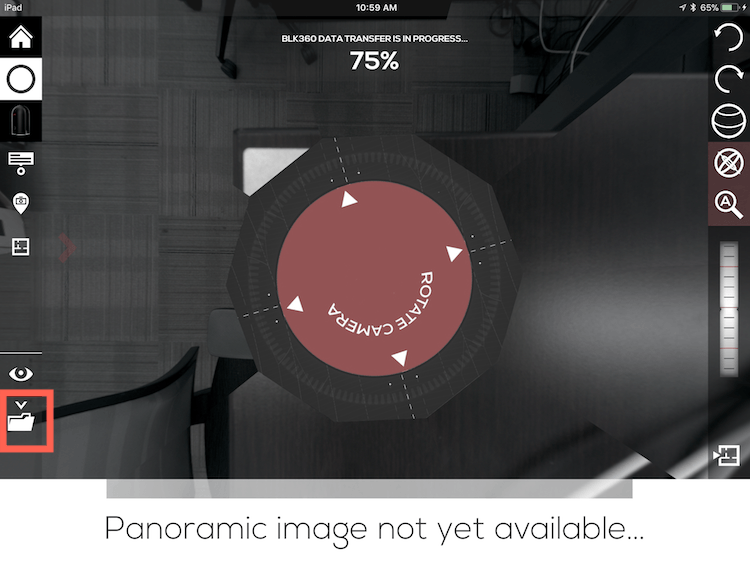
Matterport’s app
Lastly, I used the Matterport Capture App. This app requires a subscription through Matterport in order to produce a registered deliverable. This app, to me, is one of the most interesting options for the BLK360.
As I’ve covered in earlier articles, I am quite fond of the Matterport Pro2 camera. By using the Capture app, users can control both Pro2 and BLK360 scanners and combine their data in the same project. Both cameras are controlled via WiFi, so you can only control one at a time, but you can still easily use the Pro2 in tight spaces while using the BLK360 in larger open spaces, or exterior spaces where the Pro2 simply will not work.
You can also use the app to run BLK360-only projects. Though you can generate some of Matterport’s famous 3D views, there are some downsides to this approach. The data is limited to standard scan density and the IR imagery is ignored. Also, the registration is handled entirely by Matterport’s subscription service, which requires a purchase of a Matterpak Bundle at $50 per project (on top of your subscription fee).
Once you pay for the bundle, you get an RGB-textured mesh and an XYZ point cloud. Since the point cloud has no RGB values, I typically take the mesh into CloudCompare and create a point cloud with the RGB values. On the plus side, I found the resulting registrations to be better than when I only used the Pro2 camera.
Matterport’s capture app was the most stable of the three. I never once lost connectivity to the BLK360 with this app, and I did multiple times using ReCap Pro and the BLK360 apps.
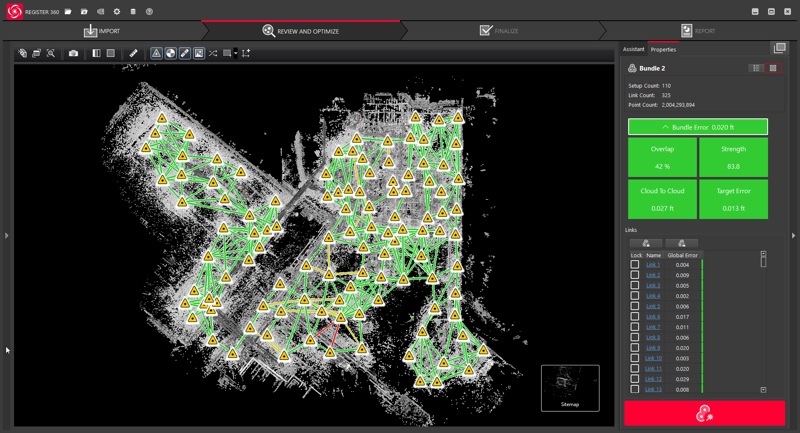
Cyclone REGISTER 360 shows you the network of scanner setups, with lines indicating their connections.
Cyclone
Finally, I need to mention Cyclone Register360. This is the one app I have not yet field tested. When I submitted my list of questions to Leica about the BLK360, their response to many of my complaints was that I should move to Register360. Unfortunately, I only had so many days with the BLK360 (and I do have a day job) so I opted to punt on testing it as I can do so using the collected data after the hardware was returned. Hopefully I will be able to cover this in a future post.
Final takeaways
In conclusion, I think that Leica has made a great piece of hardware with the BLK360. While I applaud their willingness to open it up to various manufacturers, most users will not test out all of these control apps like I did. I suspect most will try the method that most aligns with the tech ecosystem that brought the BLK360 to their attention in the first place. (Autodesk, Matterport, etc.).
This brings us to a point that I find most interesting. This scanner dropped into a hole in the reality capture space, falling between existing products. I think this is great, but it means that what you think of the BLK360 will depend heavily on the technology ecosystem that brings you to the scanner, and less on any one fact about the scanner itself. If you are coming from Matterport, it’s the most expensive thing you’ve ever seen. If your last scanner was a Leica P40, it looks like a toy!

I’m assuming Leica intended for the scanner to bring new folks into the market, but this fact has got to make marketing this thing a bit of a challenge. How do you simultaneously make a pitch to two different groups? One finds it expensive, the other cheap. One too complicated, the other lacking options. Pretty fast, too slow…
As for the Matterport users, I actively read all of the company’s support pages and am constantly amazed at how upset their users are when they aren’t immediately provided a solution given “how much they invested in Matterport” (ie, <$5000). My first thought is, “What do you expect at that price point?” But I’m not trying to sell them BLK360s and I’m not sure how they will handle jumping into the deeper end of the reality capture space.
For all it can do, one thing that the BLK360 will not change is all of the headaches we all know so well when it comes to integrating that scan data into deliverable products—in fact, it could get worse. Over the years, I’ve had a lot of conversations with Leica personnel that helped me address those issues in my work, but I’m not sure how the company will have the resources to keep addressing this given the increased user numbers and decreased per unit profits with the BLK360.
Thankfully, you don’t have to be able to answer all of those questions in order to find BLK360 useful. I’ve been actively keeping an eye out for a scanner to devote to the scan-to-BIM side of our business for about a year now. I’ll admit that the BLK360 was not on the top of that list when I started this test. But, given its size, ease of travel, capabilities and Matterport integration, it is now.